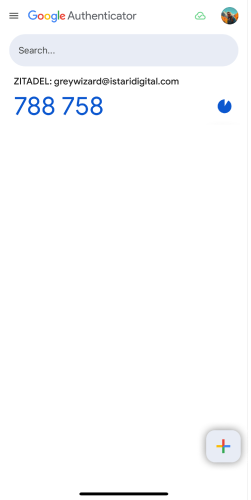Creating User Account with Admin Panel
Admin User
-
Go to the Istari Digital Admin Panel
.
-
You should see the list of users in your organization.
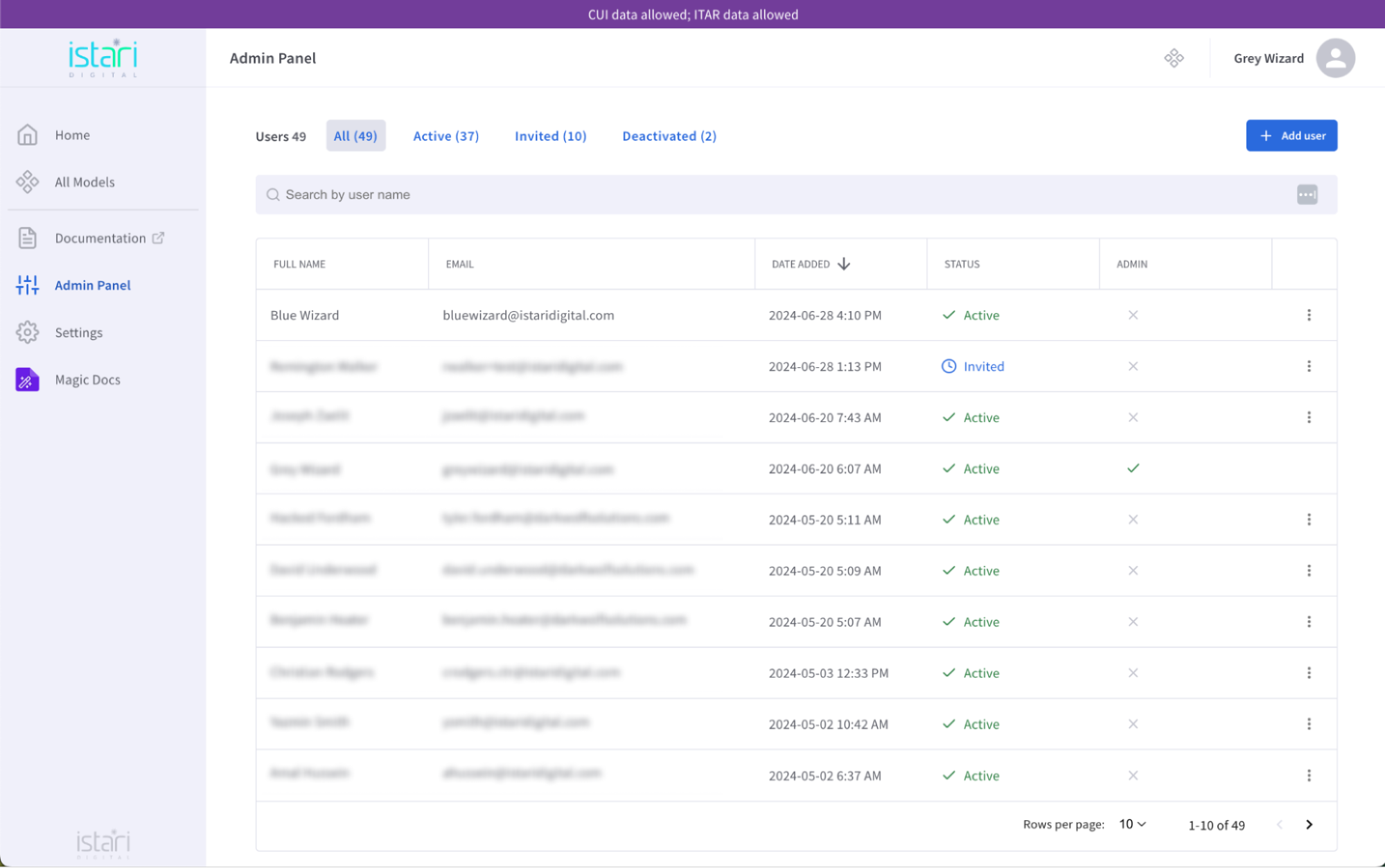
-
If you do not see the user then you can click on
to register them.
-
You will see a form pop up with options to enter email, first and last name, and whether or not you want to grant Admin access. (If Admin access is needed just click the admin button)
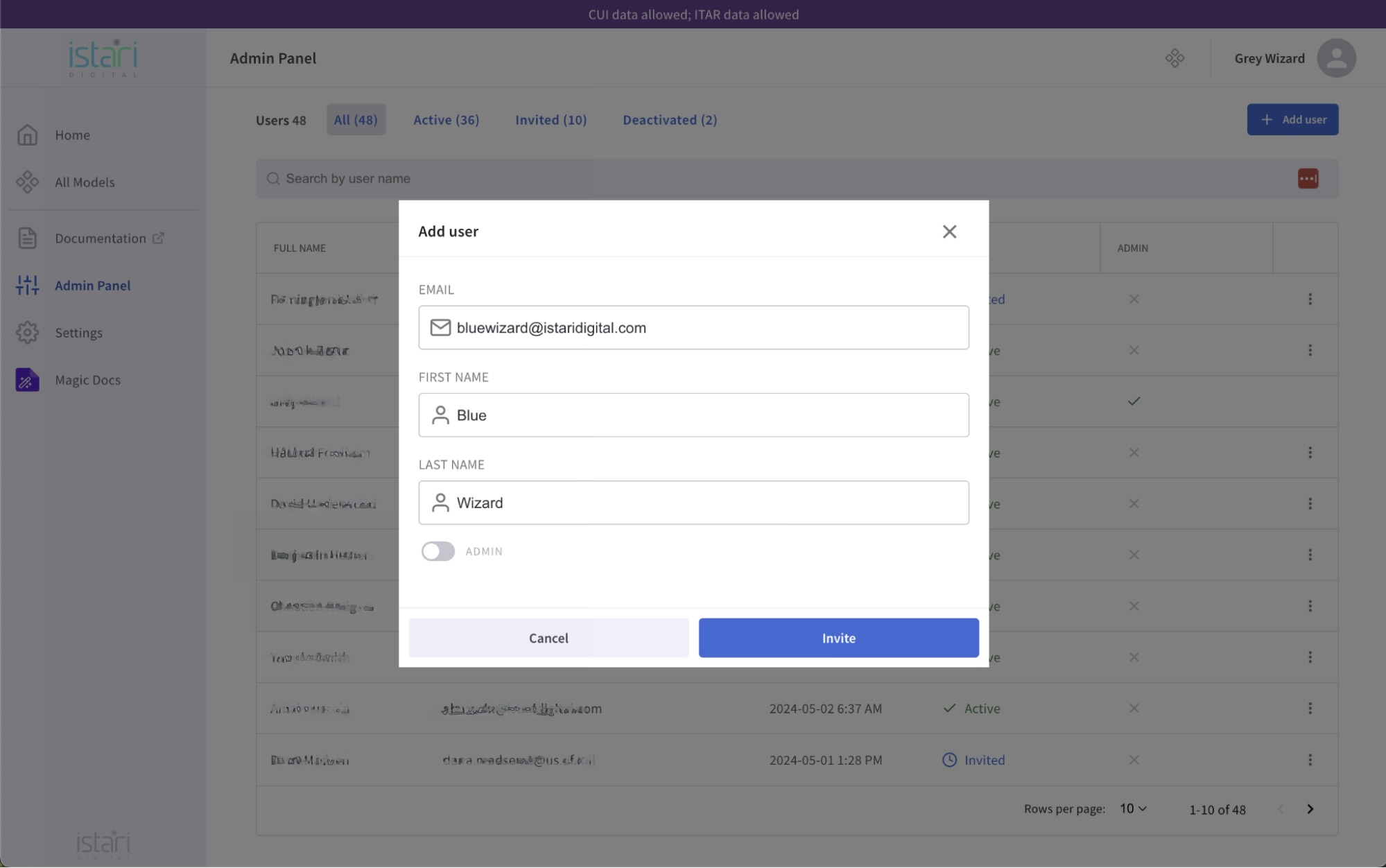
-
When you are finished filling out the form click on
to send an email to invite the recipient to register to your environment. You will then see
pop up at the bottom of the screen letting you know the user is invited. The status is pending until the recipient registers.
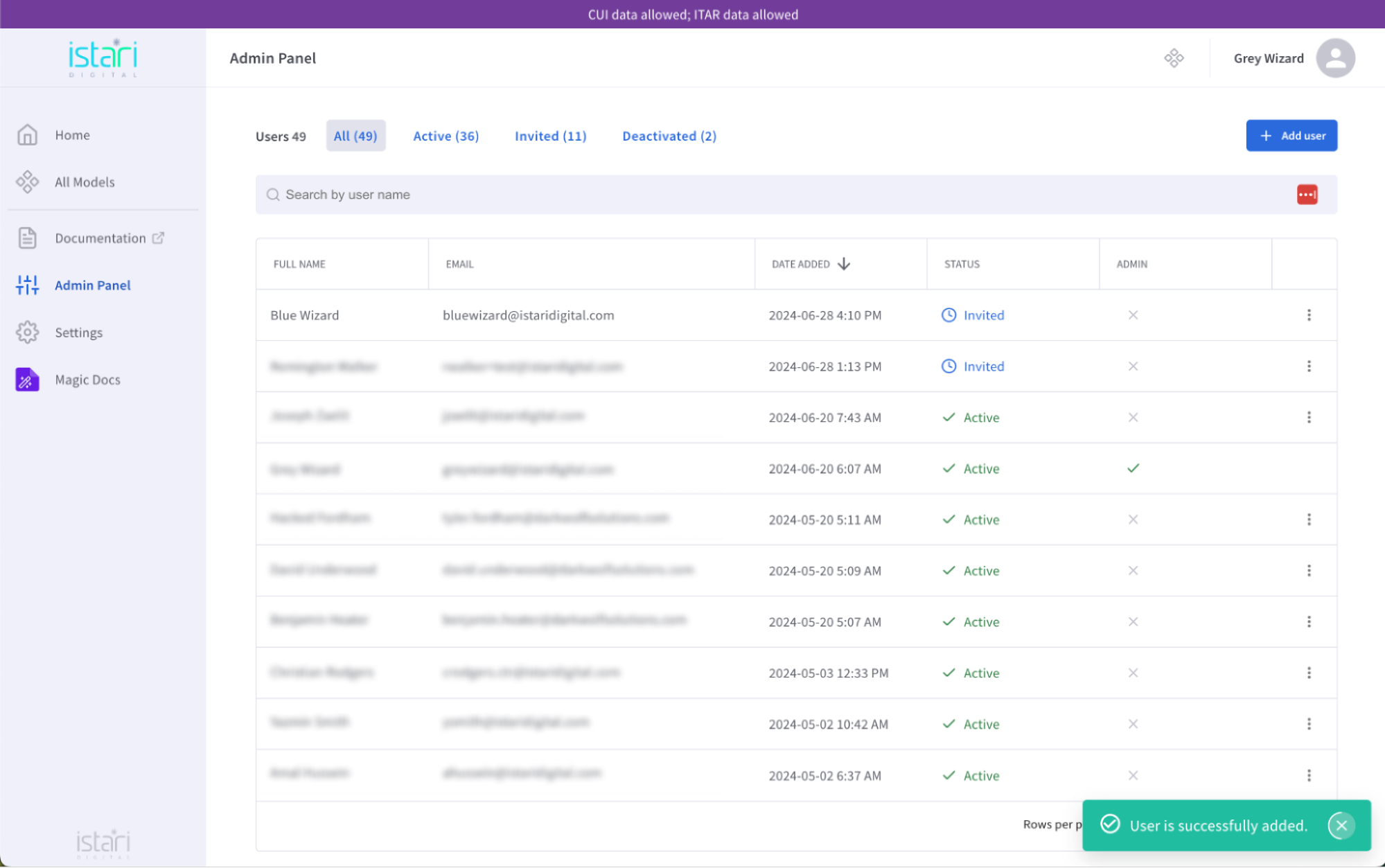
New User
-
The recipient will receive an email like the one below. Click on
to start the registration process.
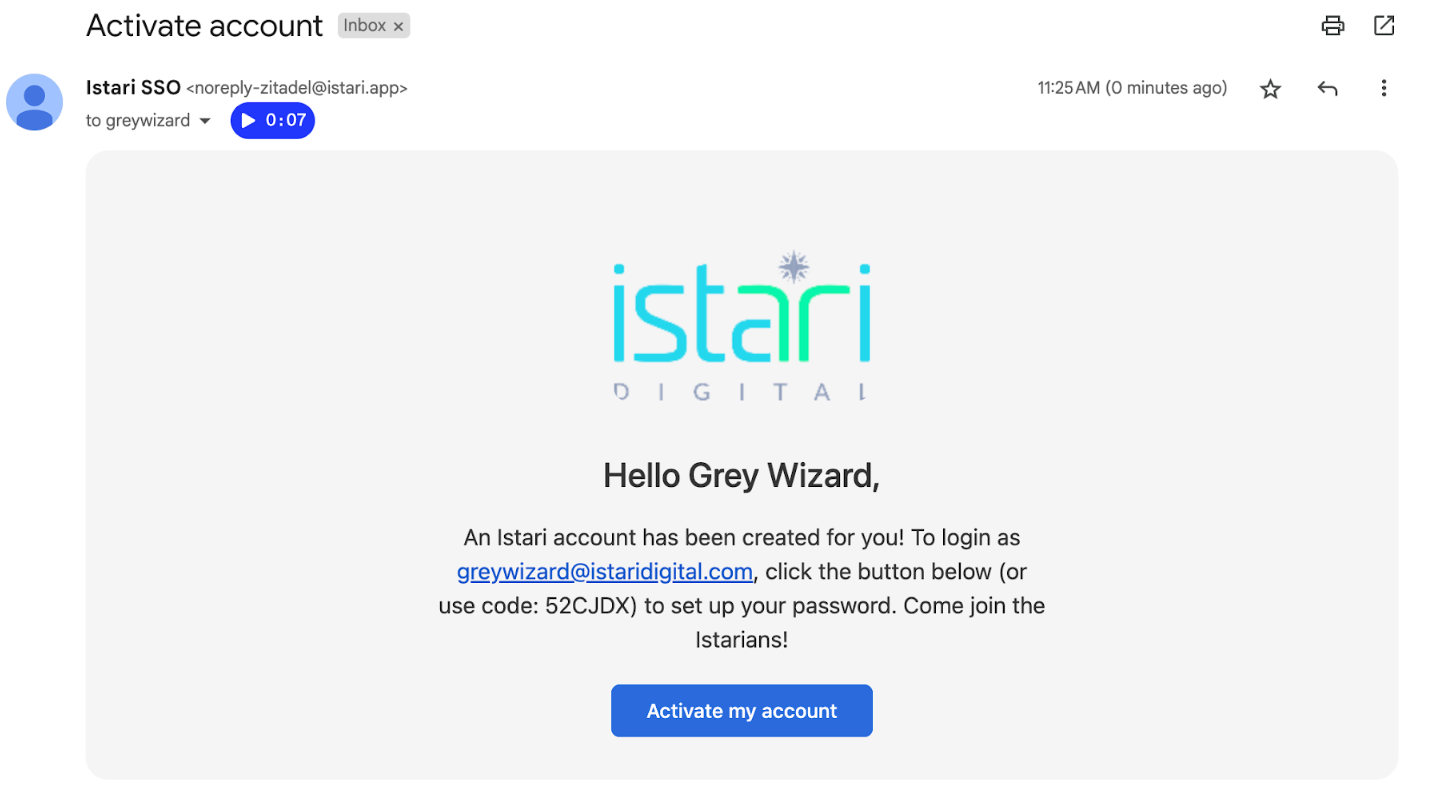
-
You will be redirected to this form where you can fill out and set your new password.
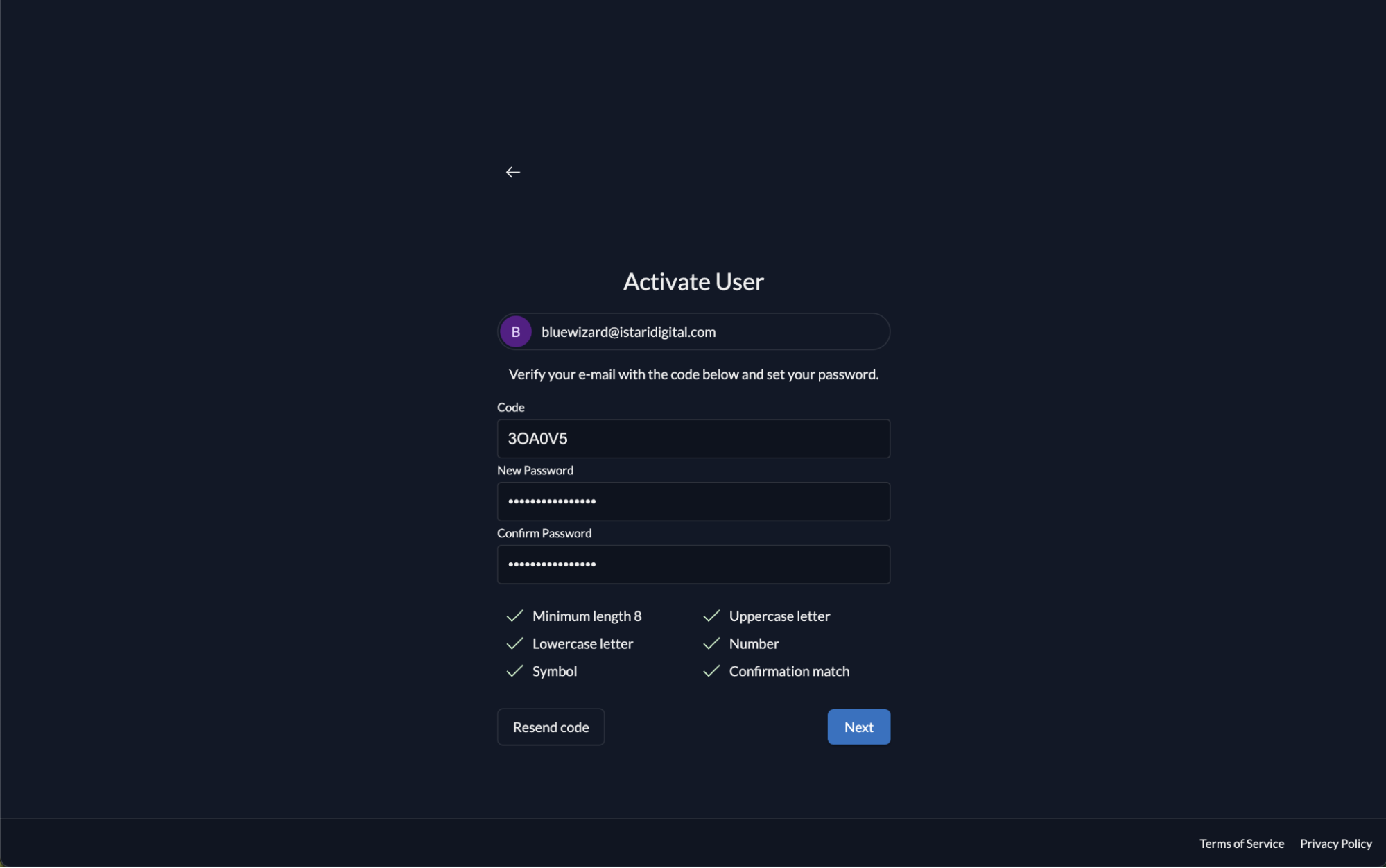
-
Once you click on
you will receive an email confirmation like the one below.
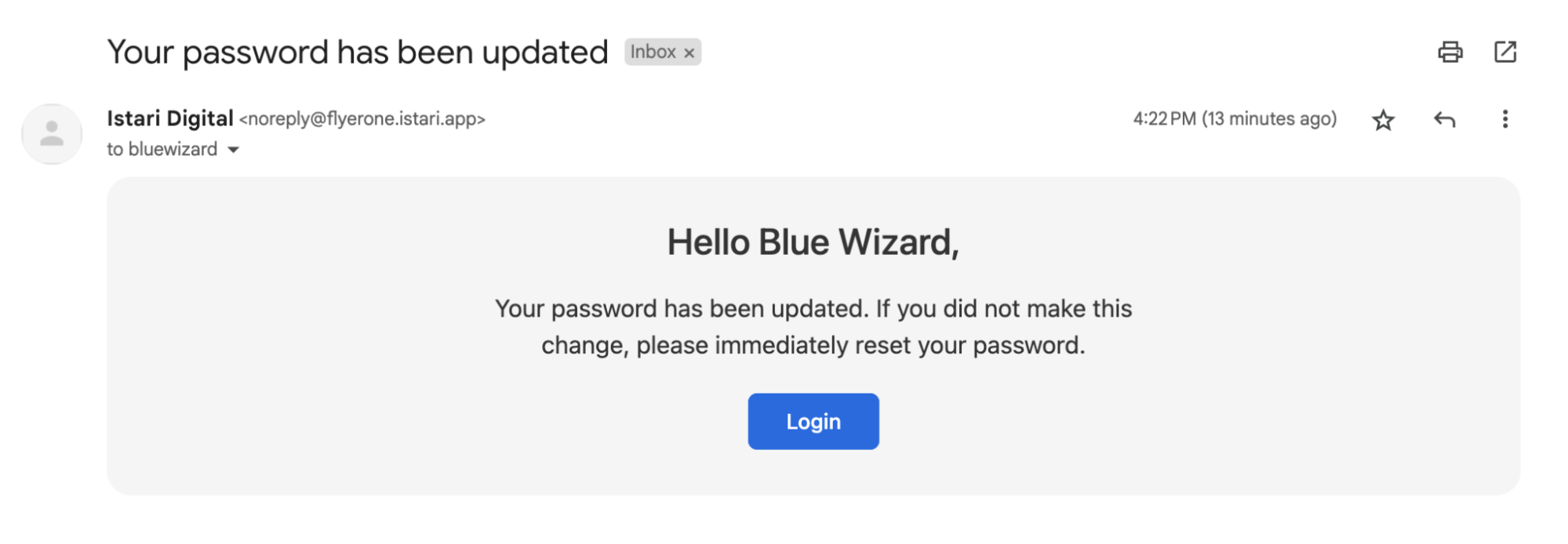
-
Continue in Zitadel and click on
to be directed to the login screen.
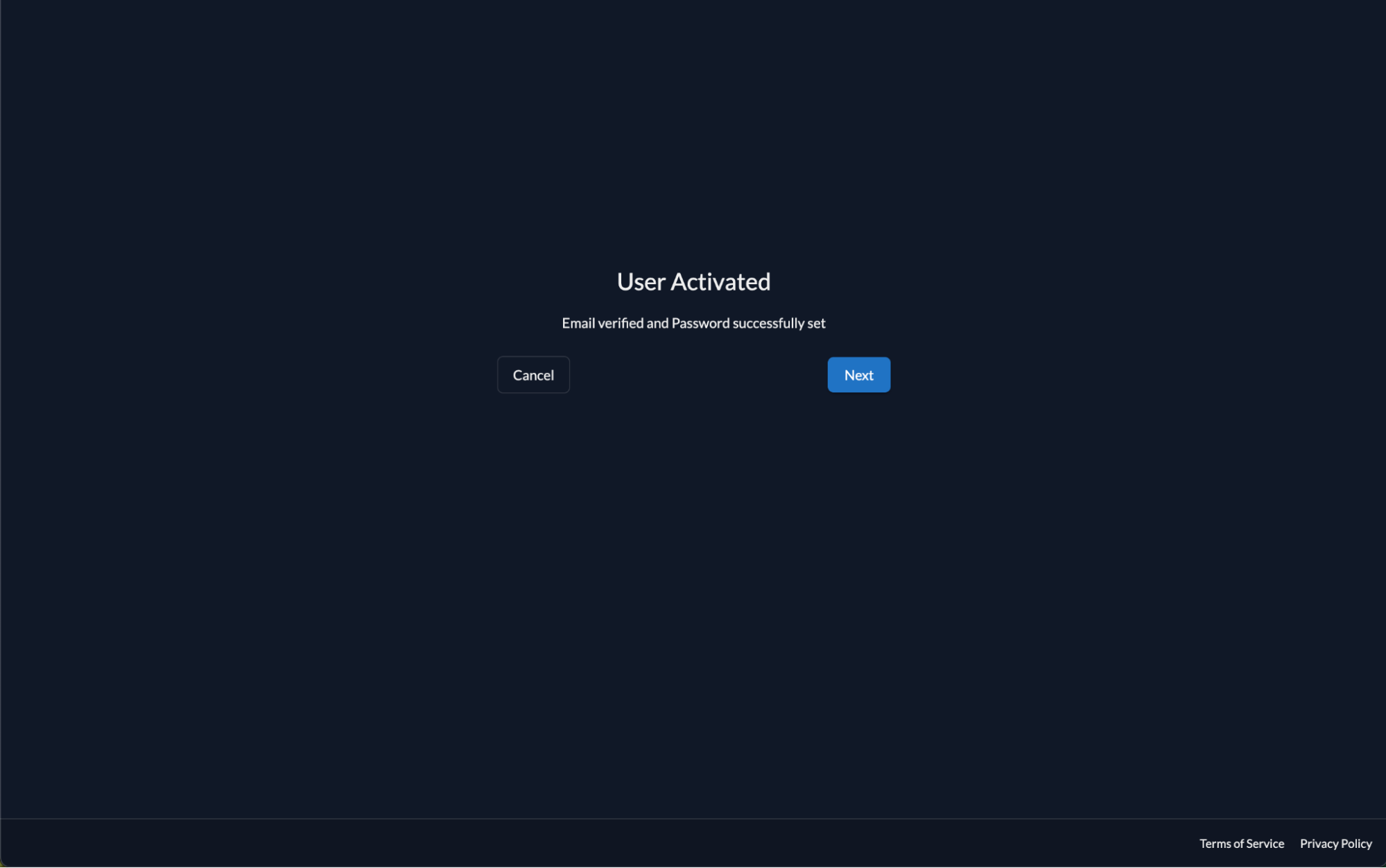
Admin User
-
Admin user should now be able to see the new user active.
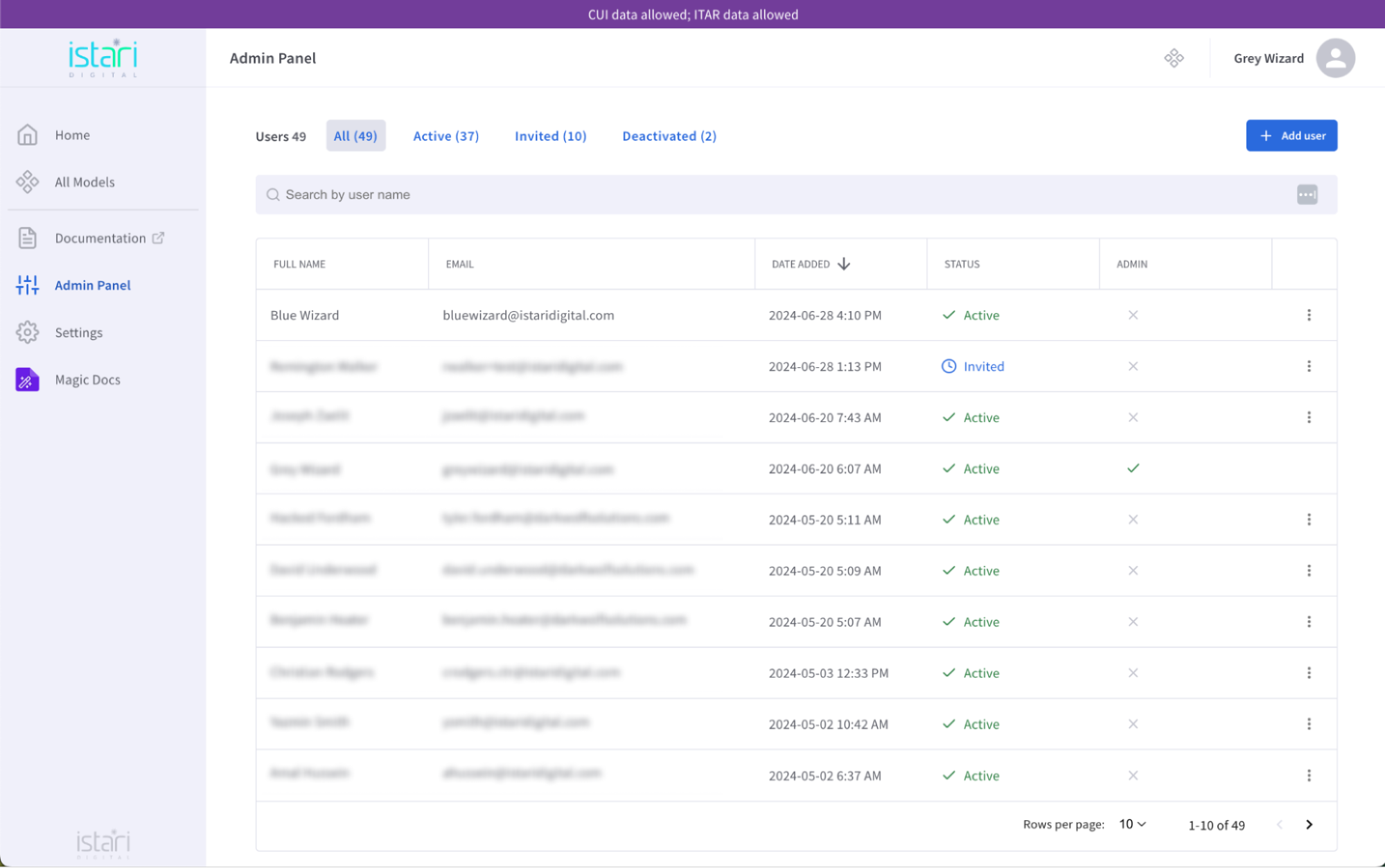
New User
-
Fill in the email you used to register your account and then click
.
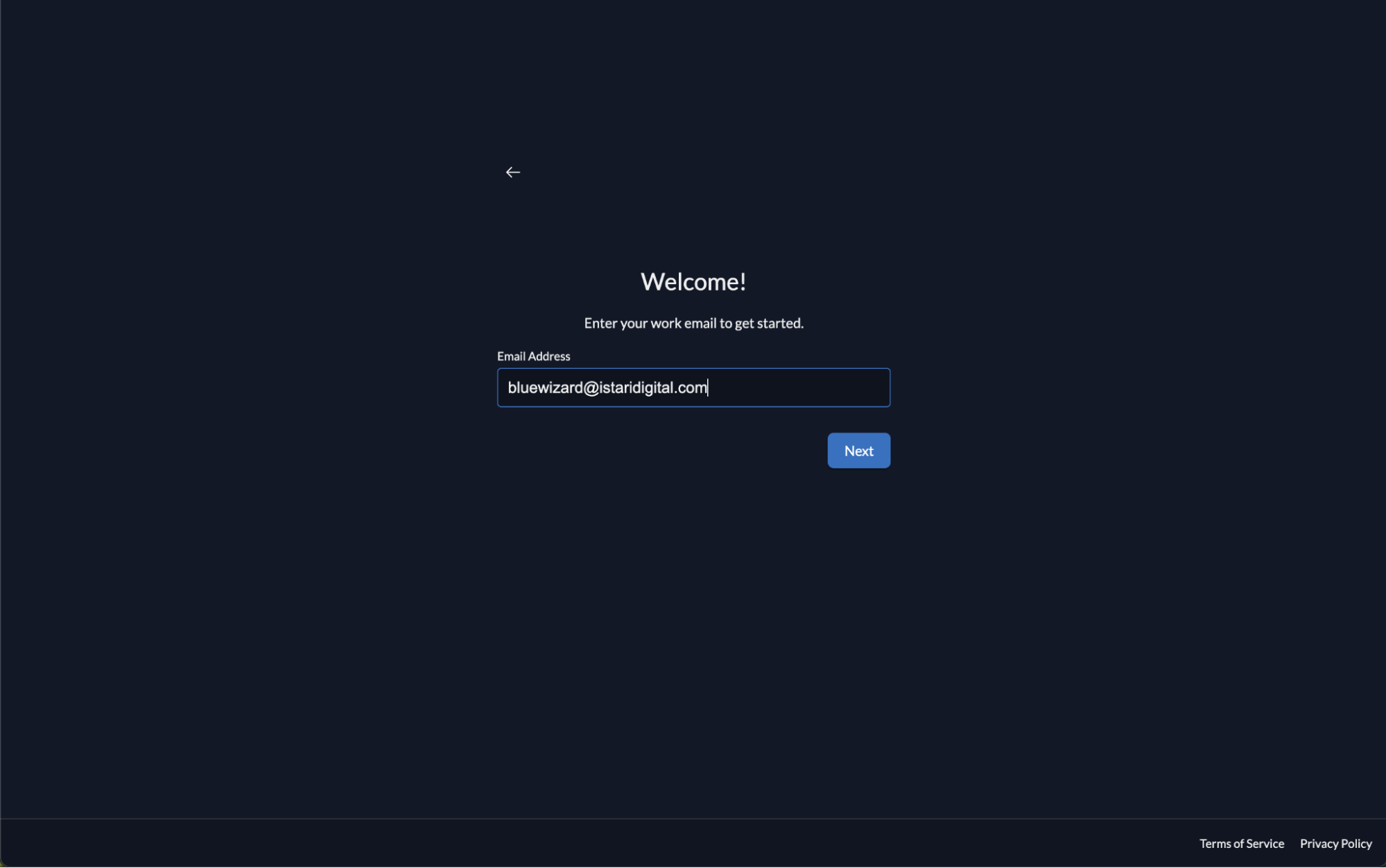
-
Fill in your password and then click
.
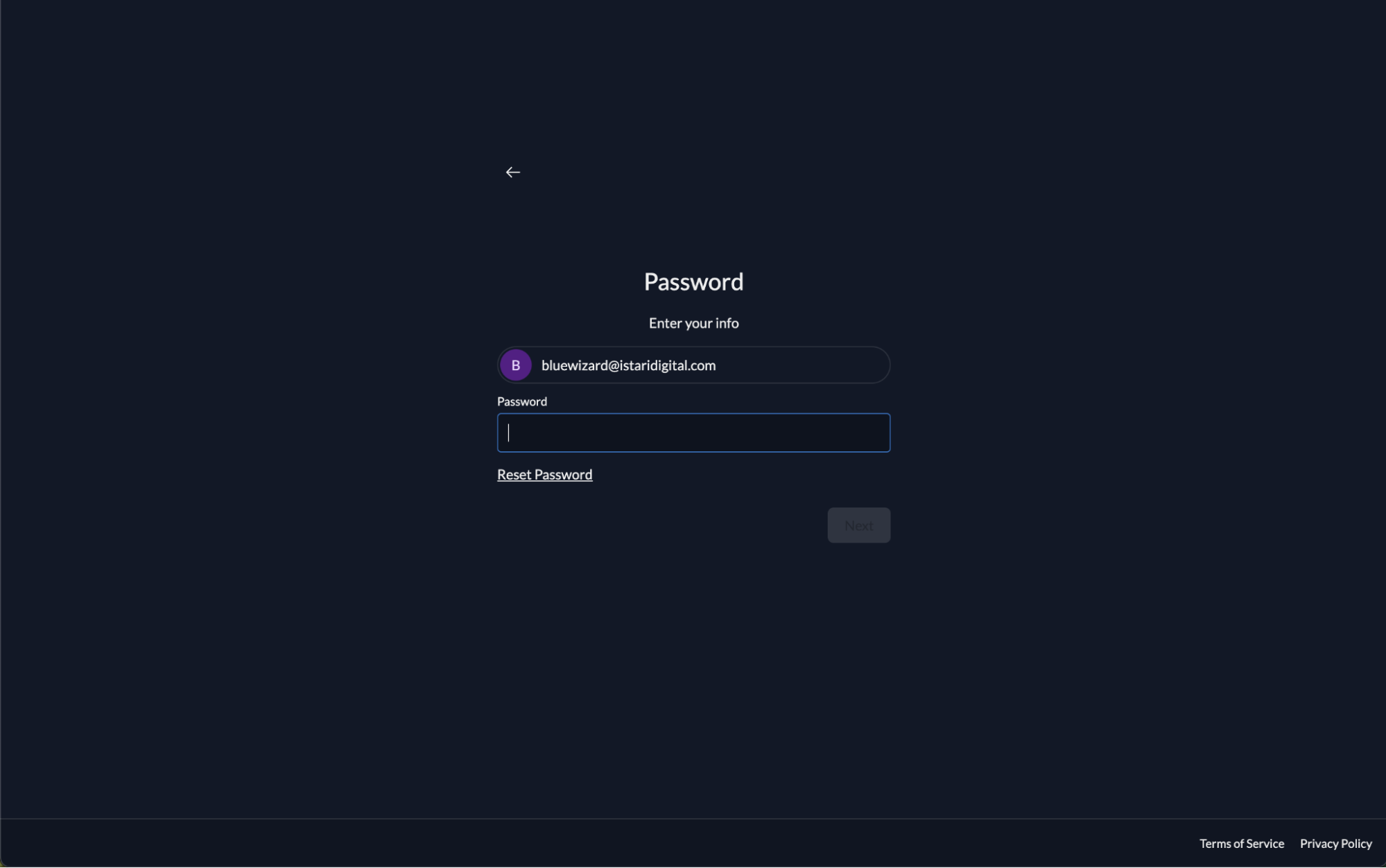
-
Select the option you would like to set up 2 Factor Authentication and then click
.
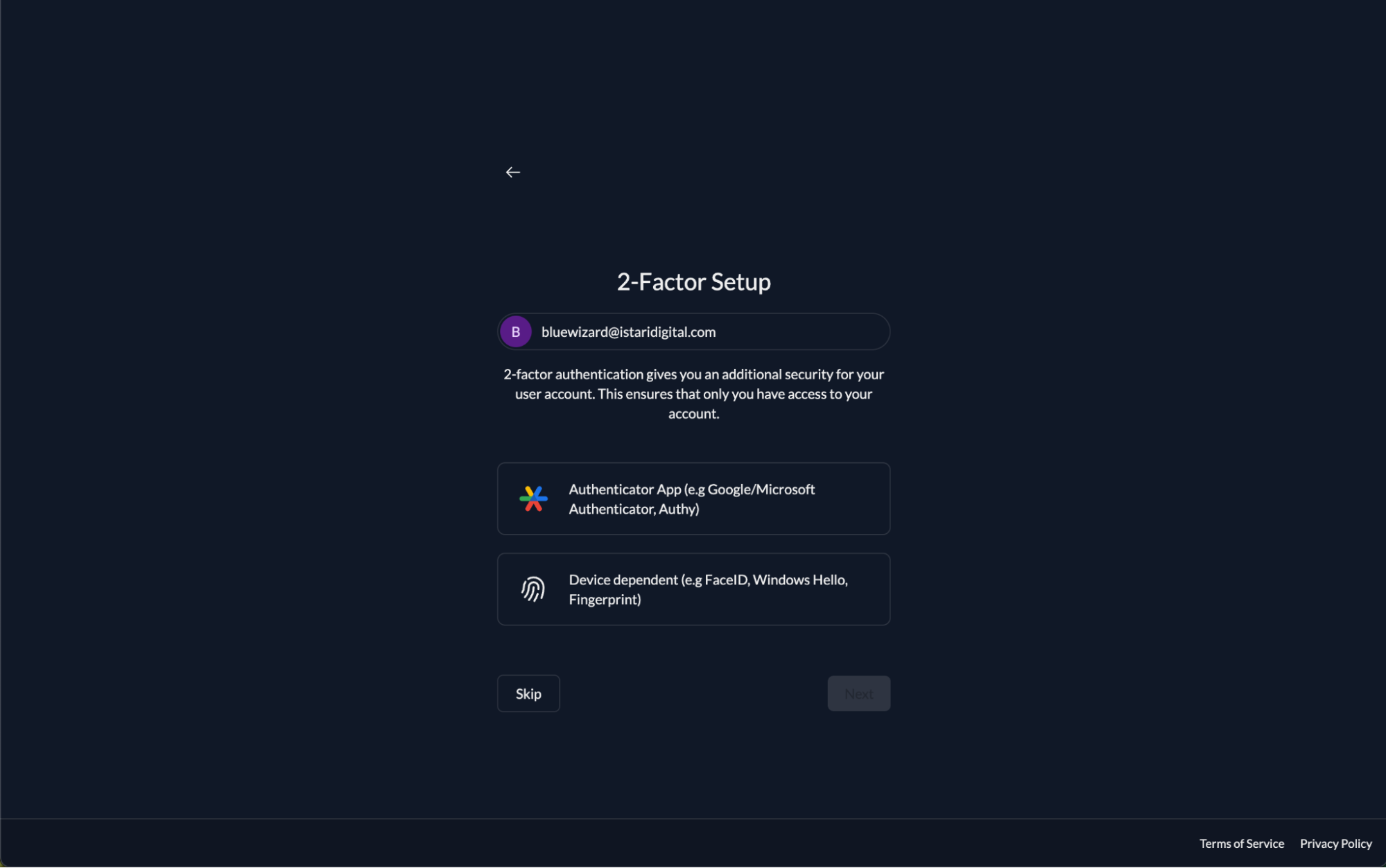
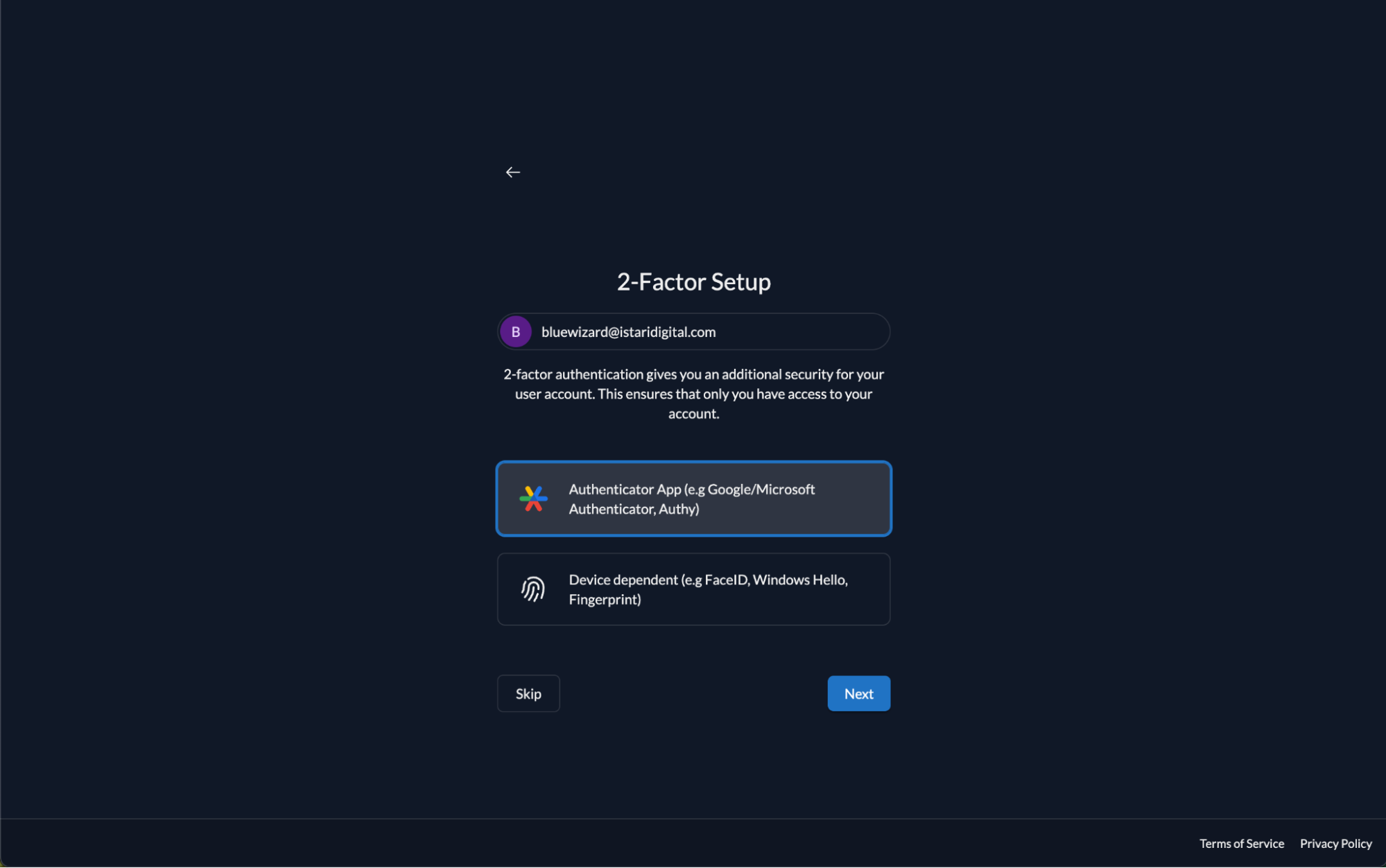
-
You will see a QR Code when you select Google Authenticator. You will need the Google Authenticator app
on your phone.
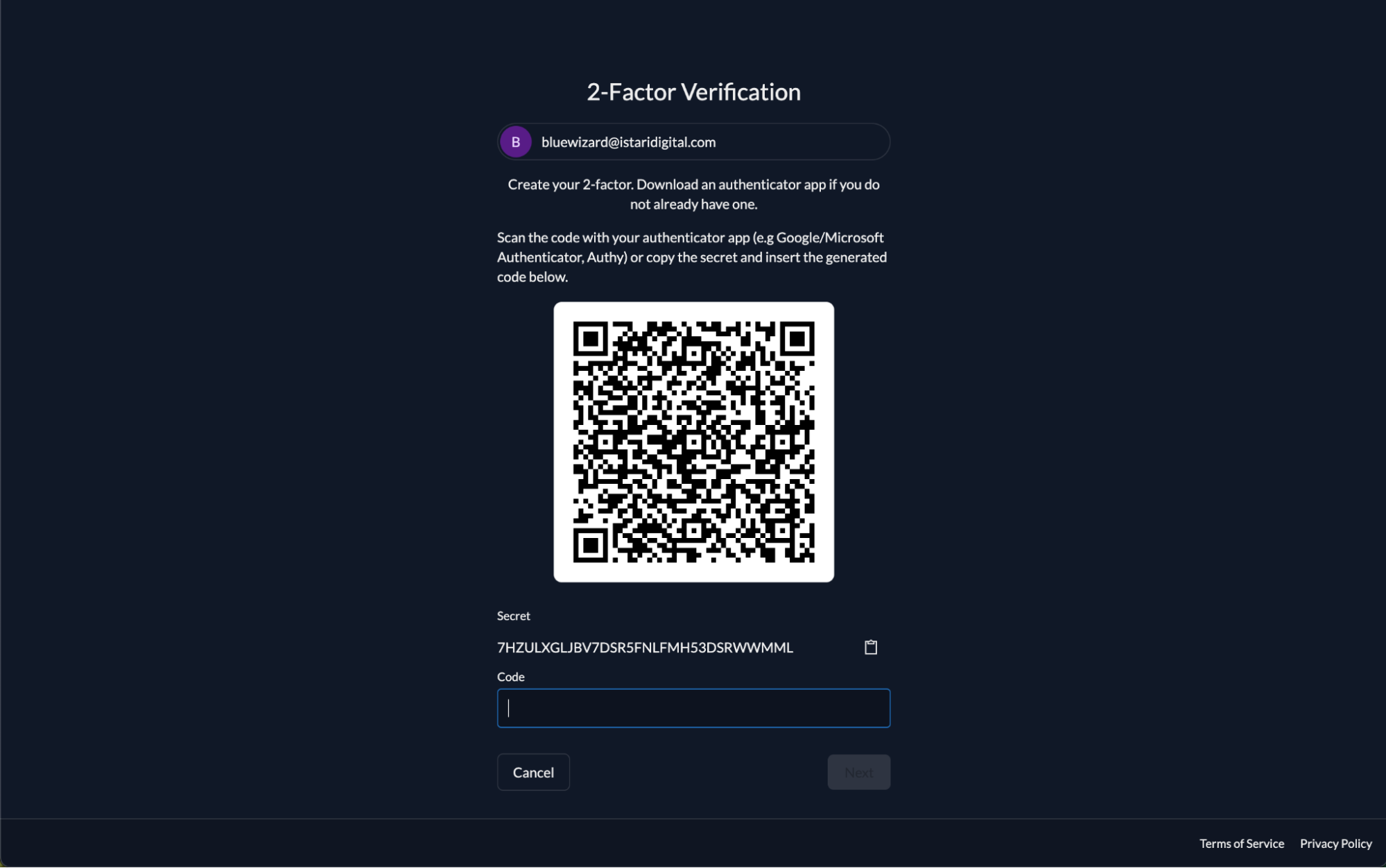
-
On the authenticator app press
so you can see “scan QR code” option. Then the camera will capture the QR code.
|
|
-
Once the QR code is scanned and processed, Zitadel will confirm that 2-Factor is verified.
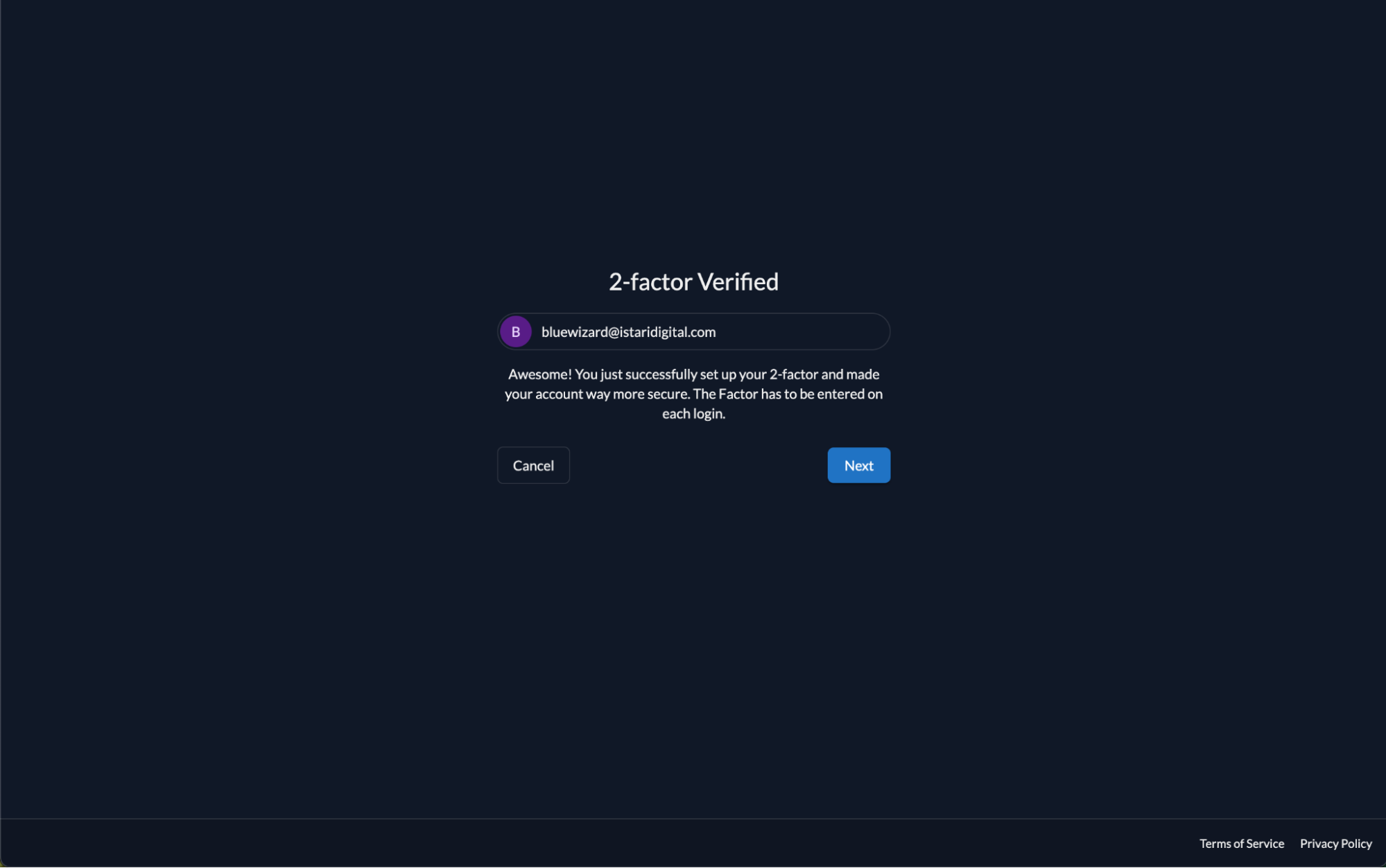
-
To continue the sign-in process go to the Sign-in guide.